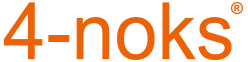“Elios4you” App / WPS configuration wizard
This connection mode uses the WPS (Wi-Fi Protected Setup) standard, available on most router/access points available on the market. The WPS mode allows you to connect the Elios4you system to the home network using the App, without the need to enter the Wi-Fi password.
Minimum requirements
This setup wizard is available only for Elios4you devices with firmware update TOP 1289, build 148 — or higher — installed.
Setup wizard
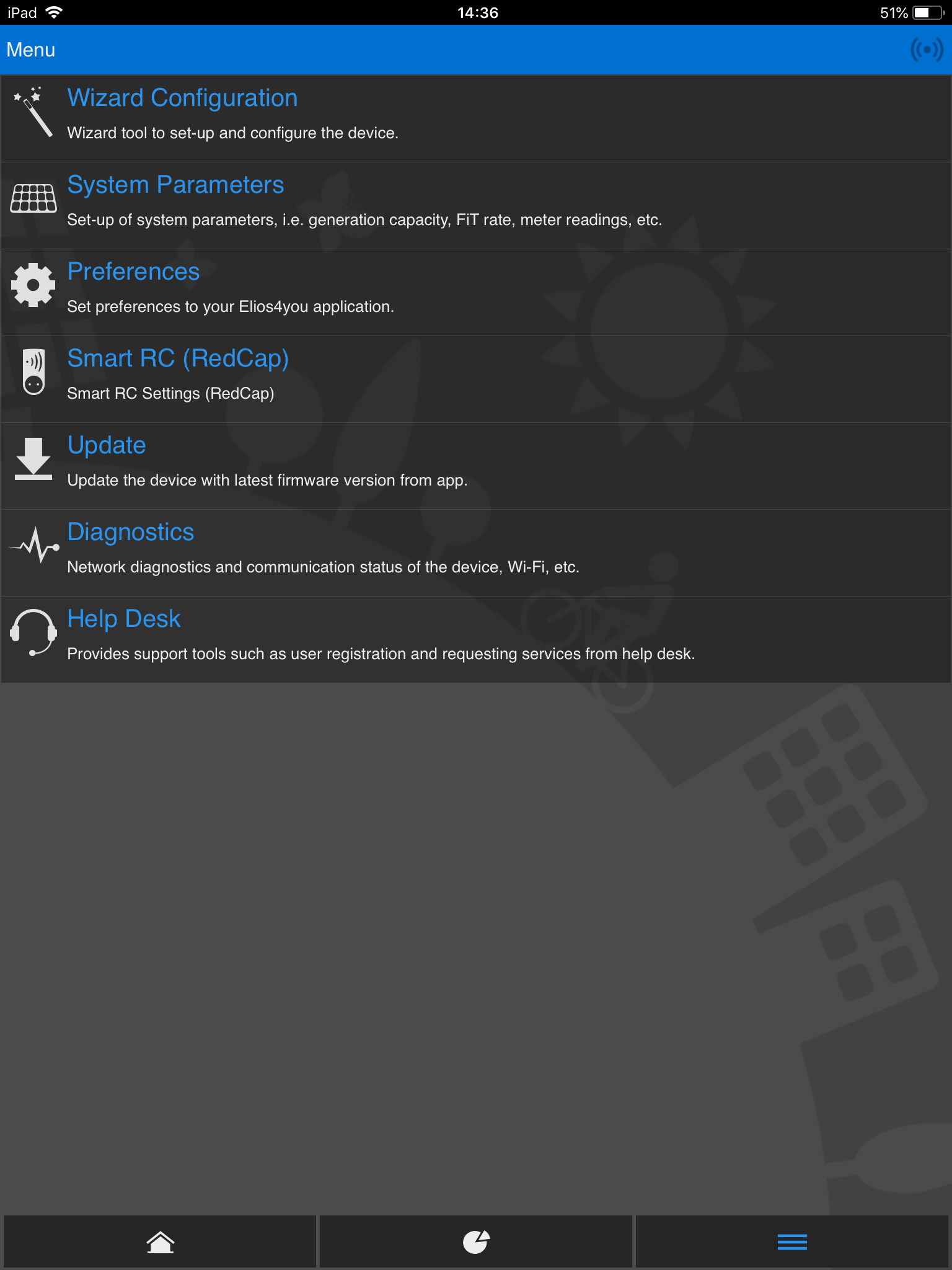
1) Start the “Elios4you” App
2) Menu → Start the Configuration Wizard
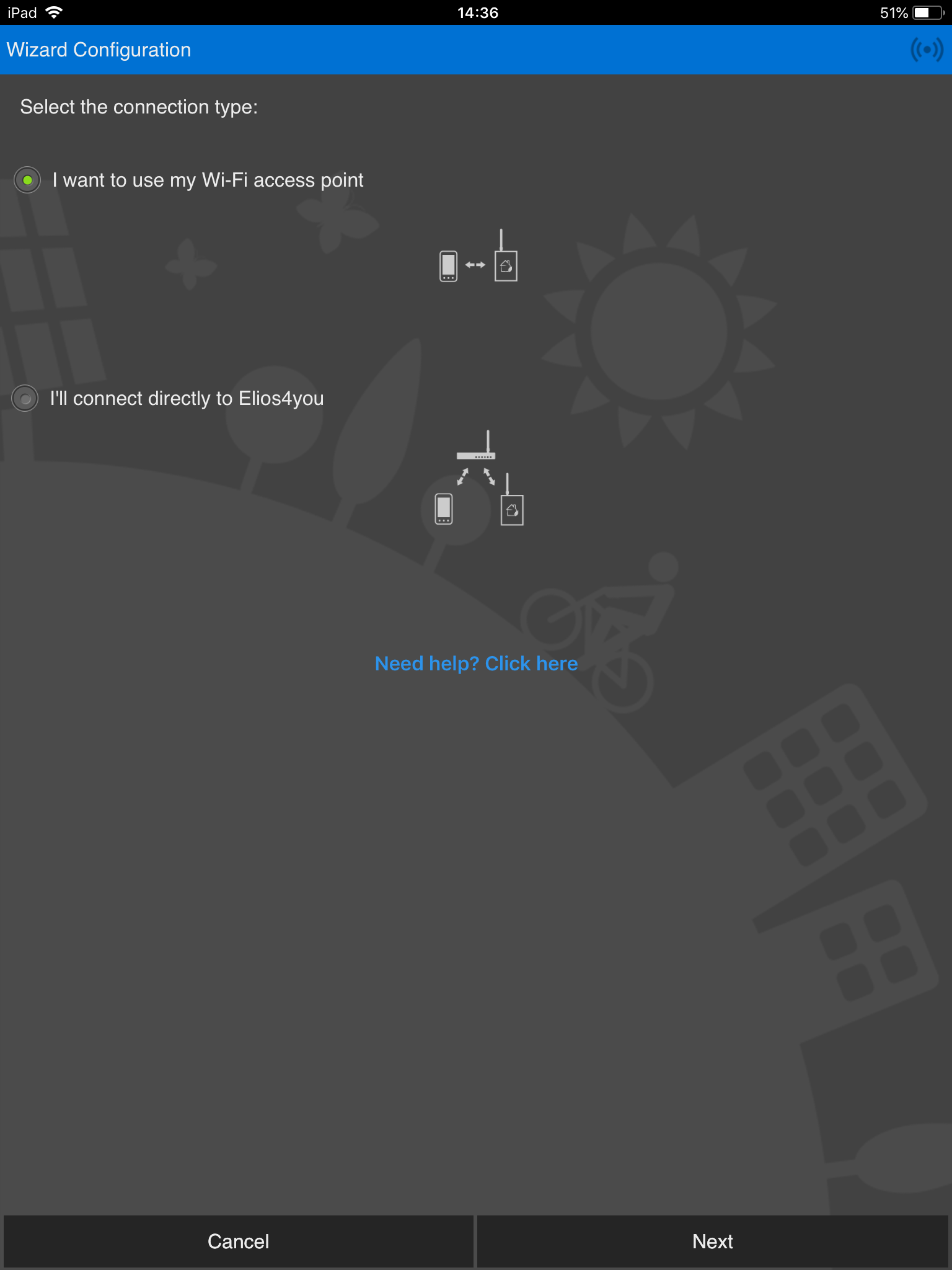
3) Select “I want to use my Wi-Fi access point” → Next
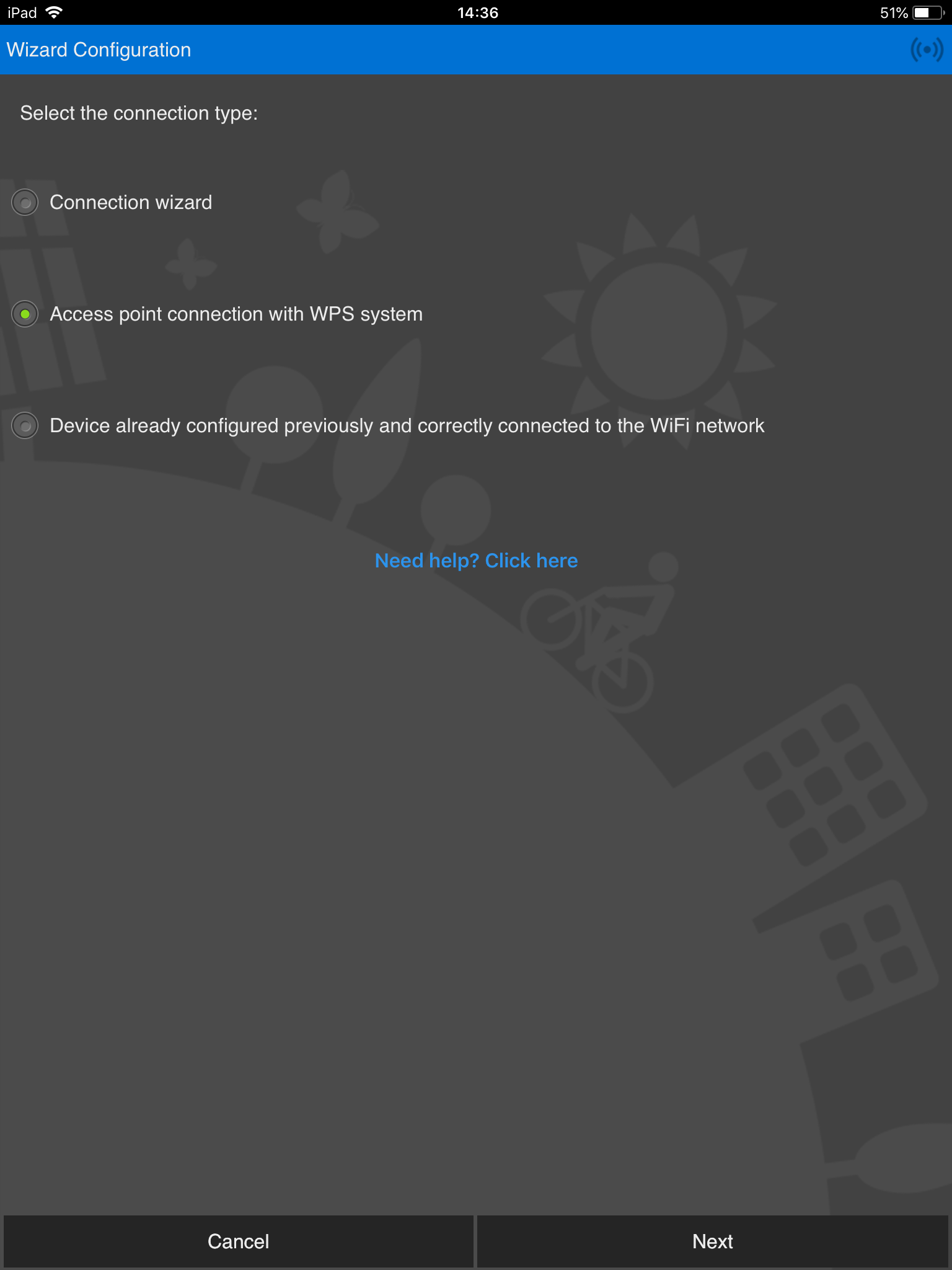
4) Select “Access Point connection with WPS system” → Next
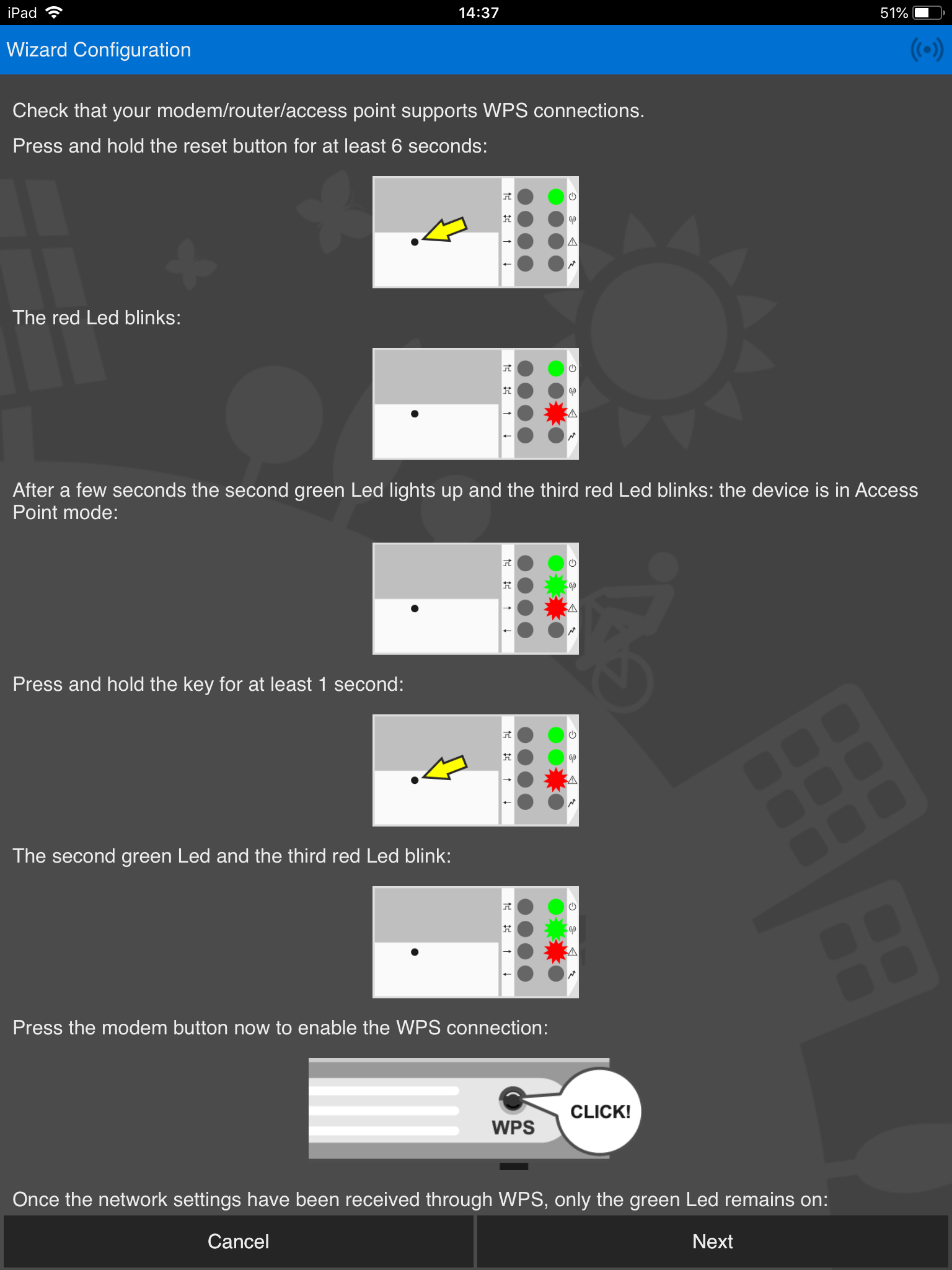
5) Press the button on the Elios4you gateway for 6 seconds
6) Wait for the “Wi-Fi” green LED to be permanently alight and the red ⚠ LED to start blinking
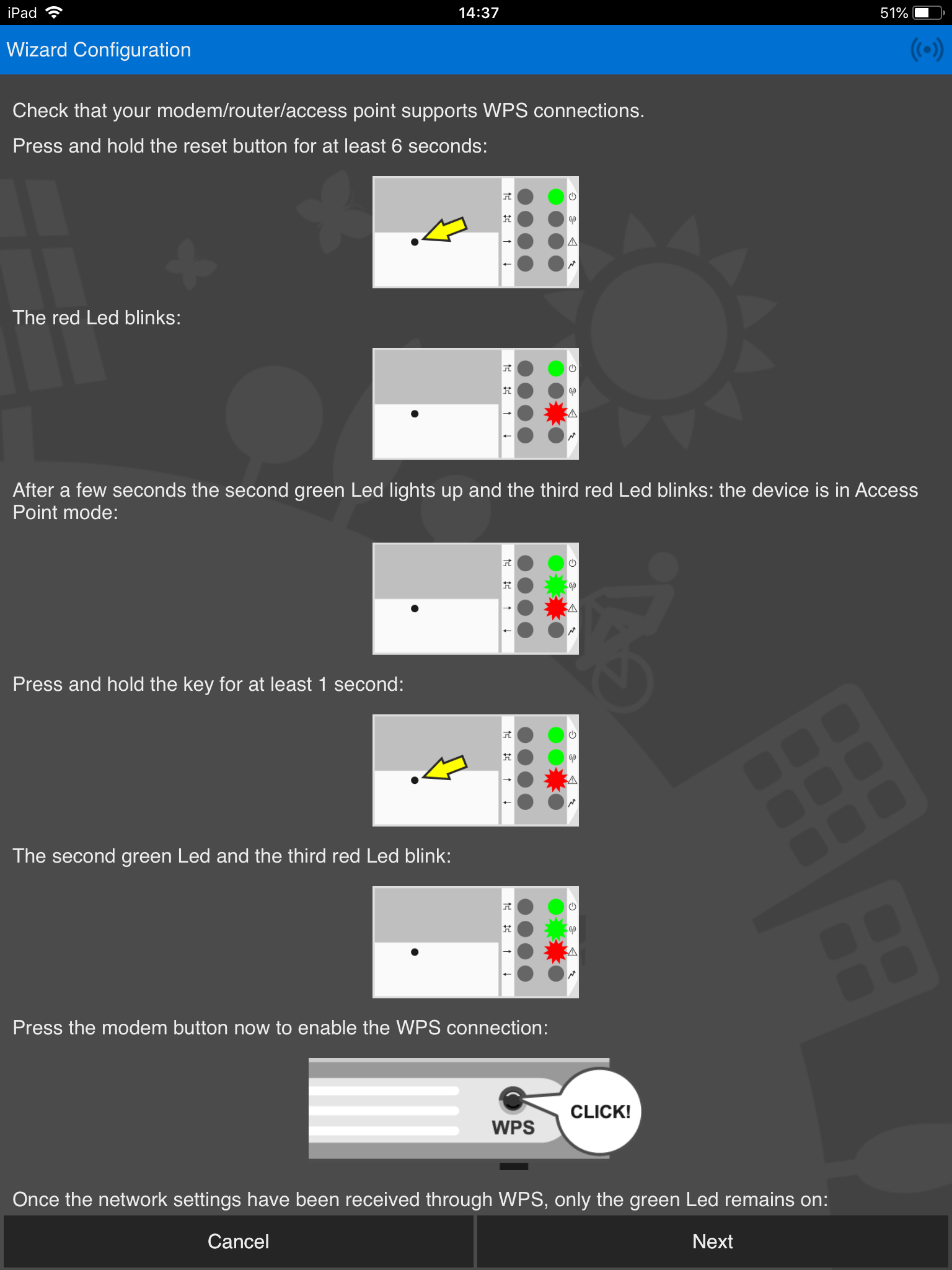
7) Press the Elios4you button again (1 second)
The “Wi-Fi” and ⚠ LEDs will start blinking simultaneously
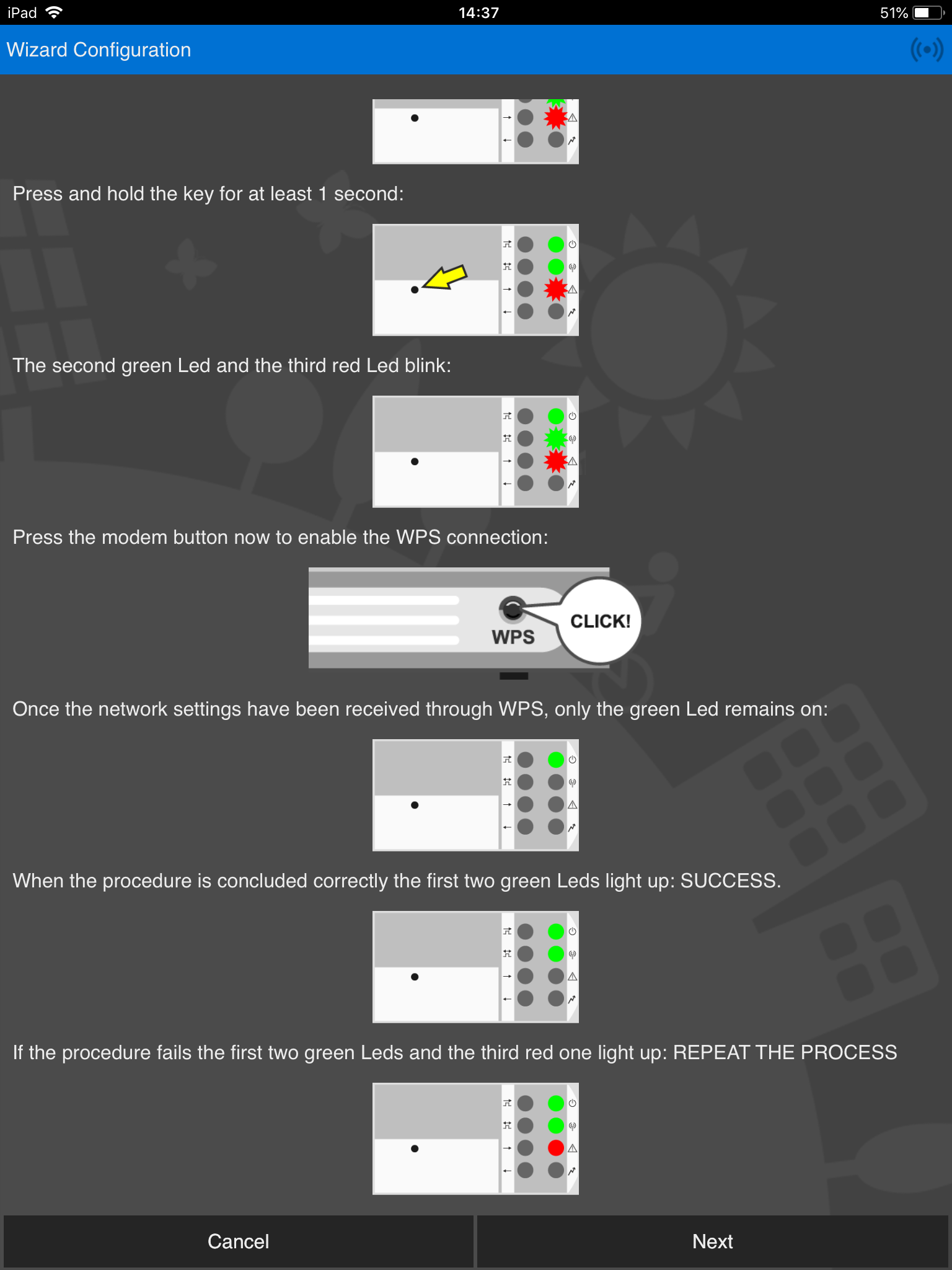
8) Press the WPS button on your router/access point, to enable WPS connection
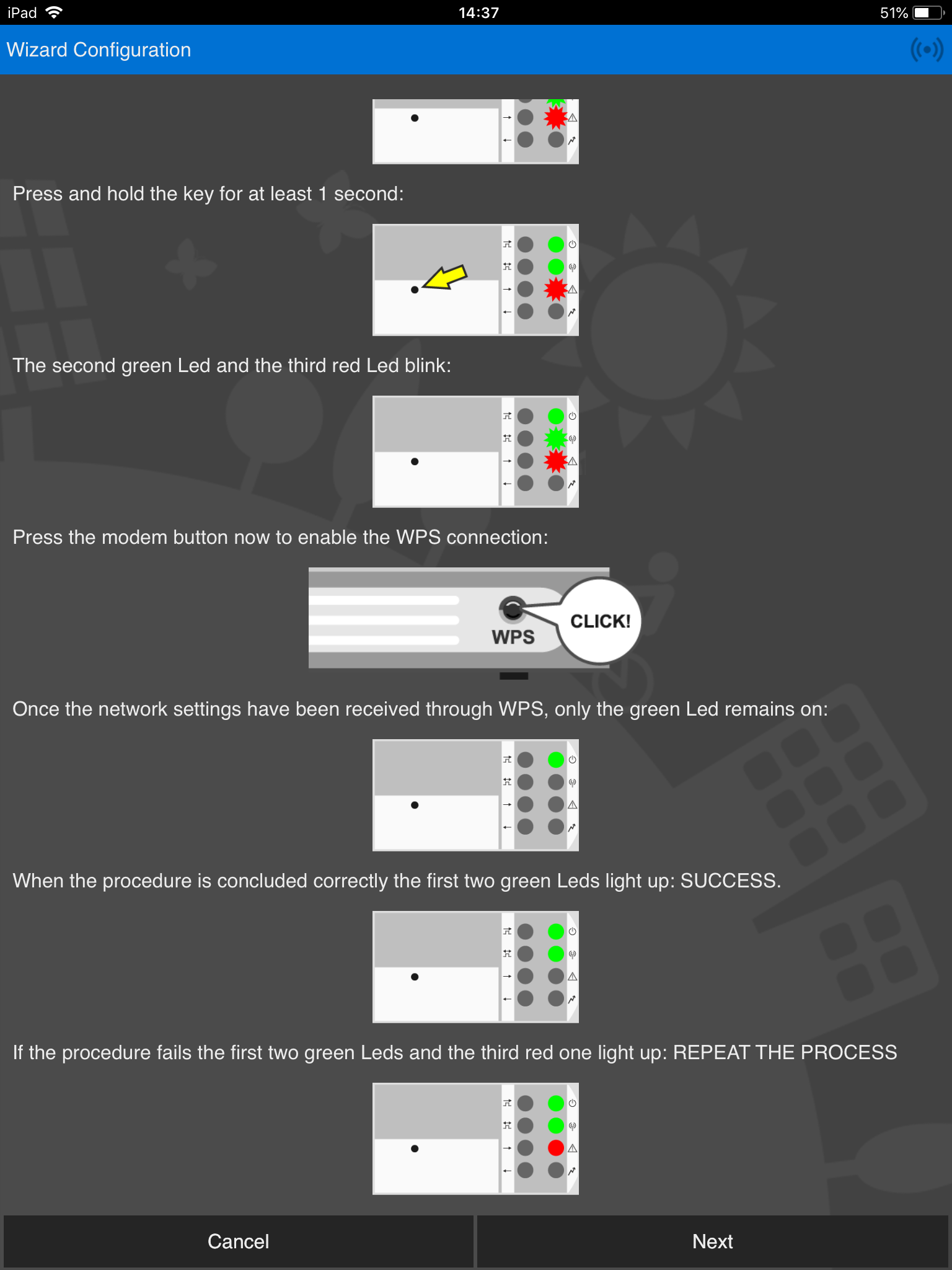
9) If the configuration is correct, the “Power” and the “Wi-Fi” green LEDs light up
⚠ LED must be switched off → Next
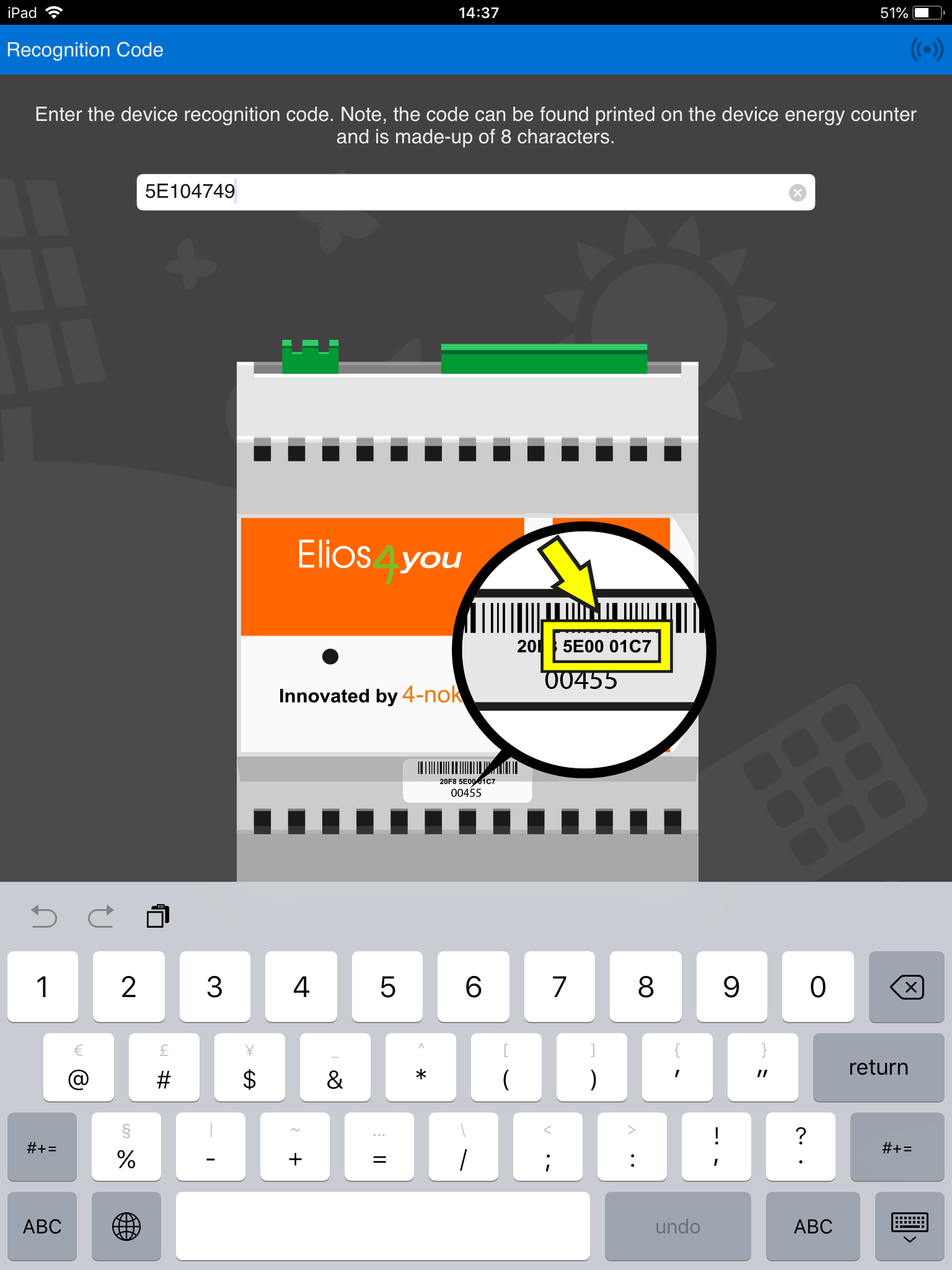
10) Enter the 8 characters device ID code, printed on the Elios4you label → Next
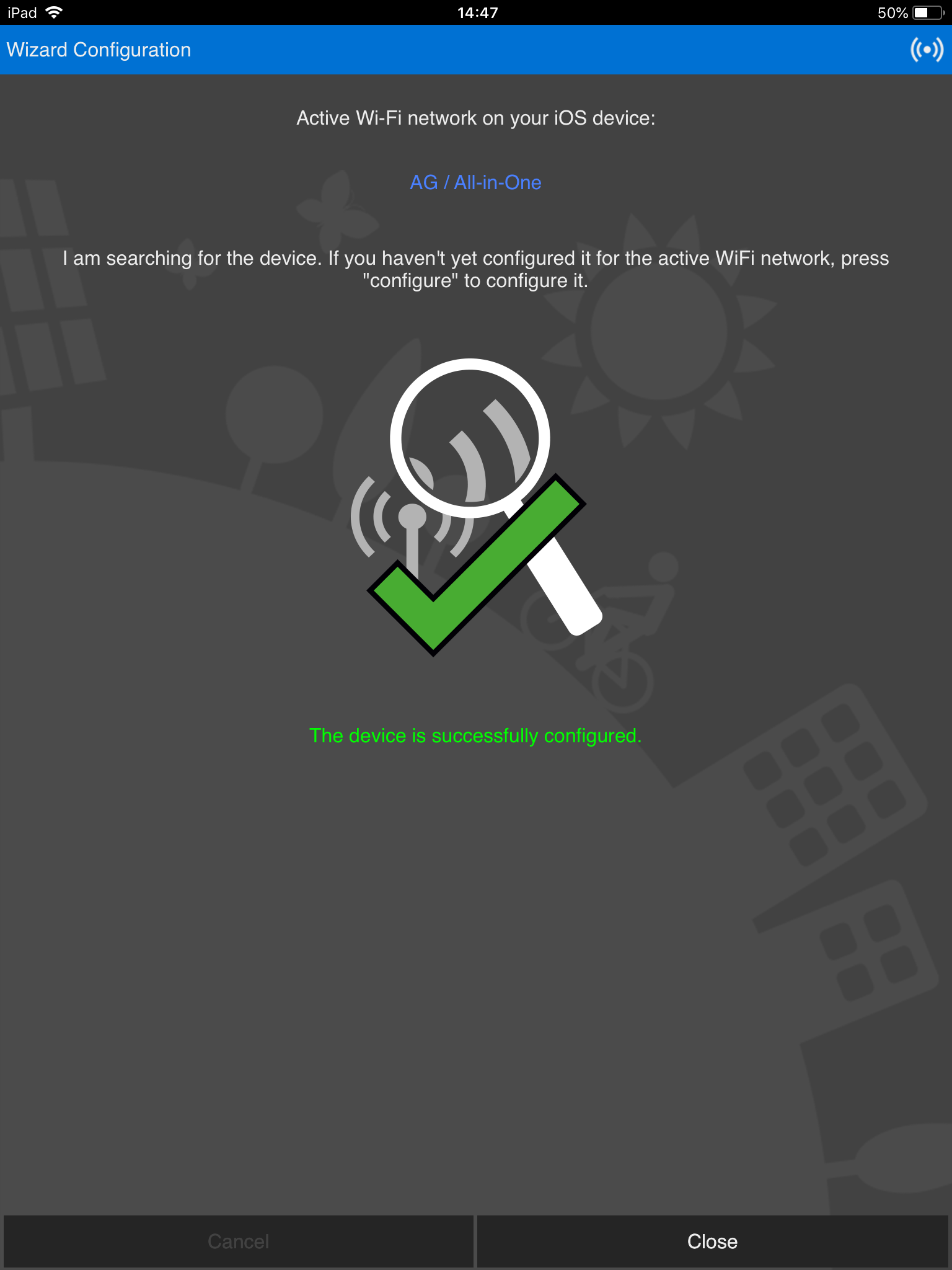
11) Wait for the wizard setup to be completed. The app will show a confirmation message